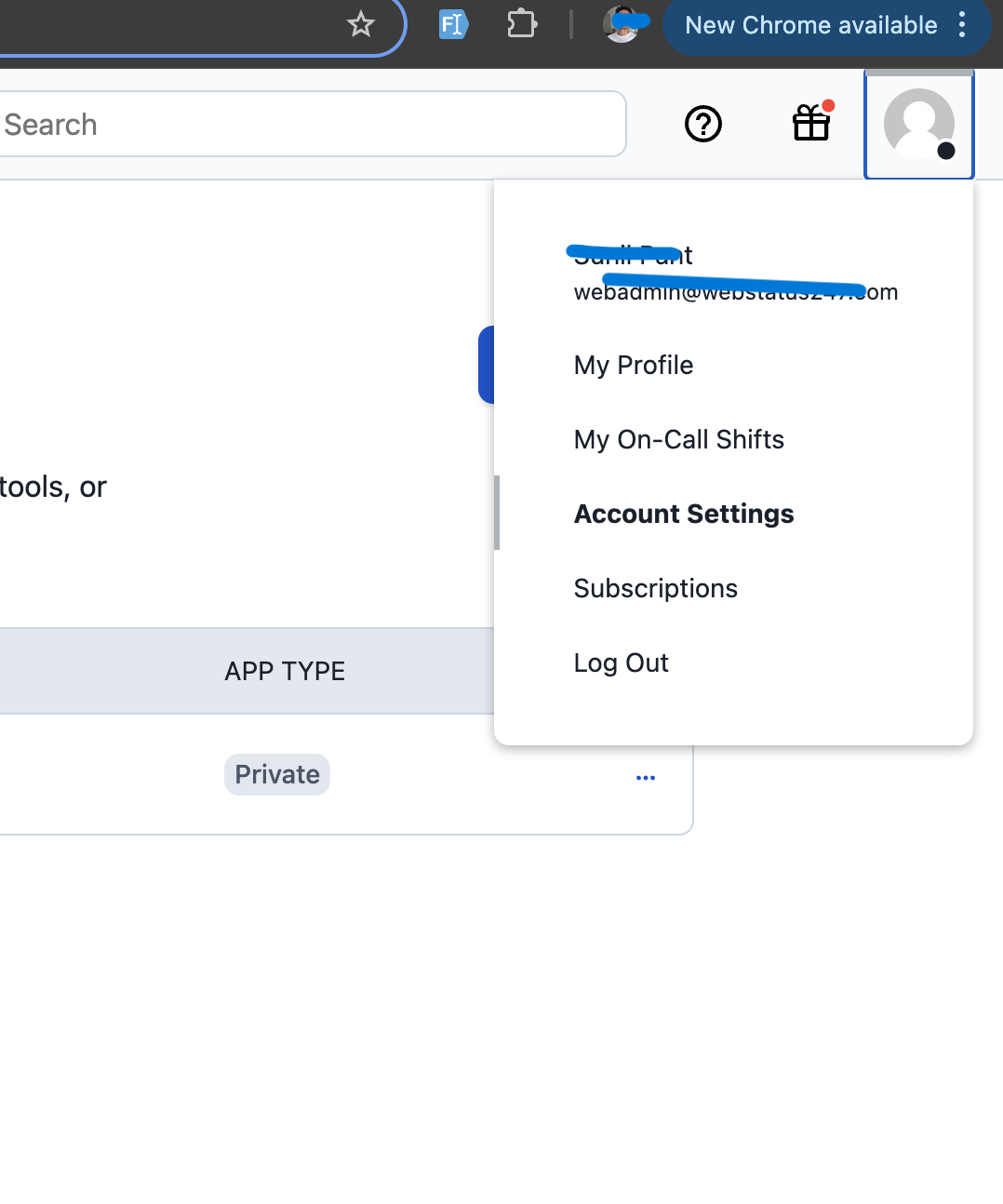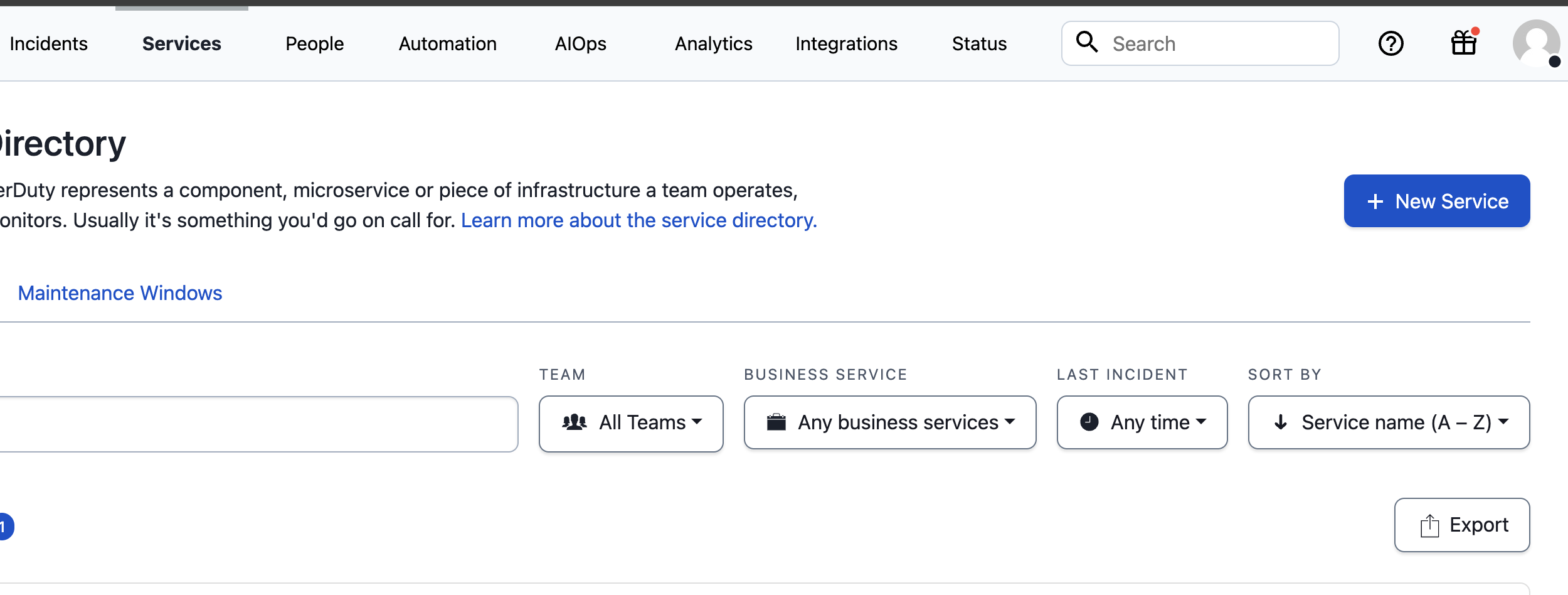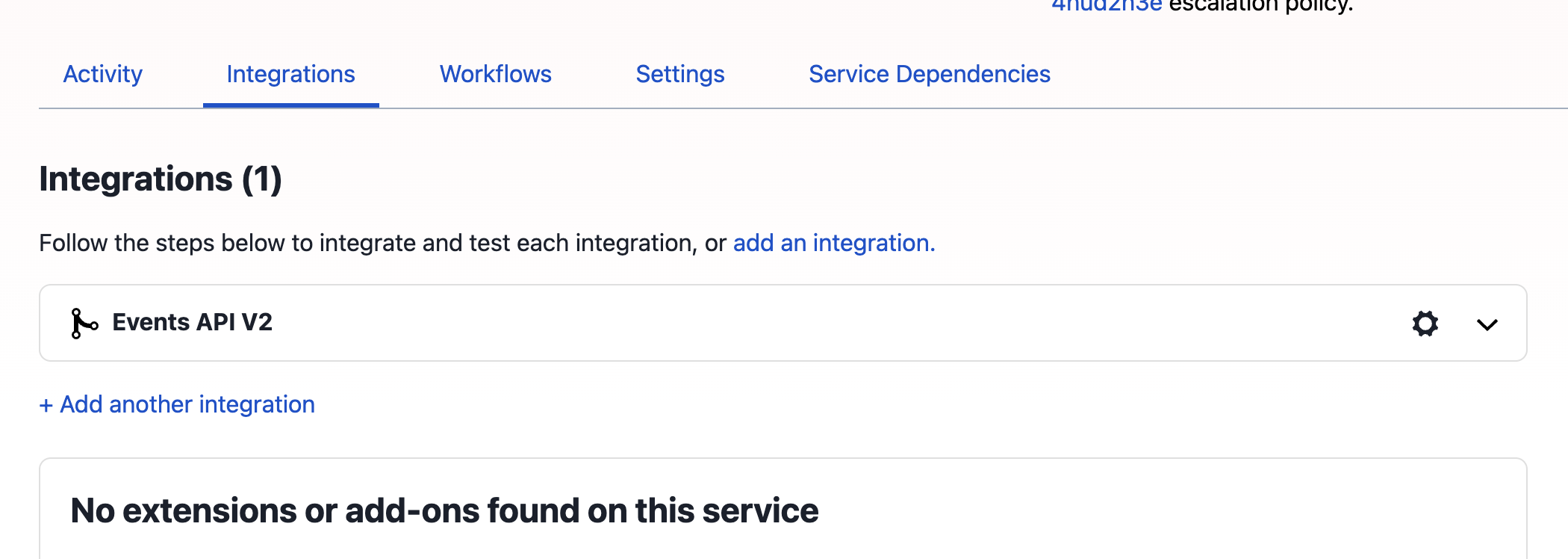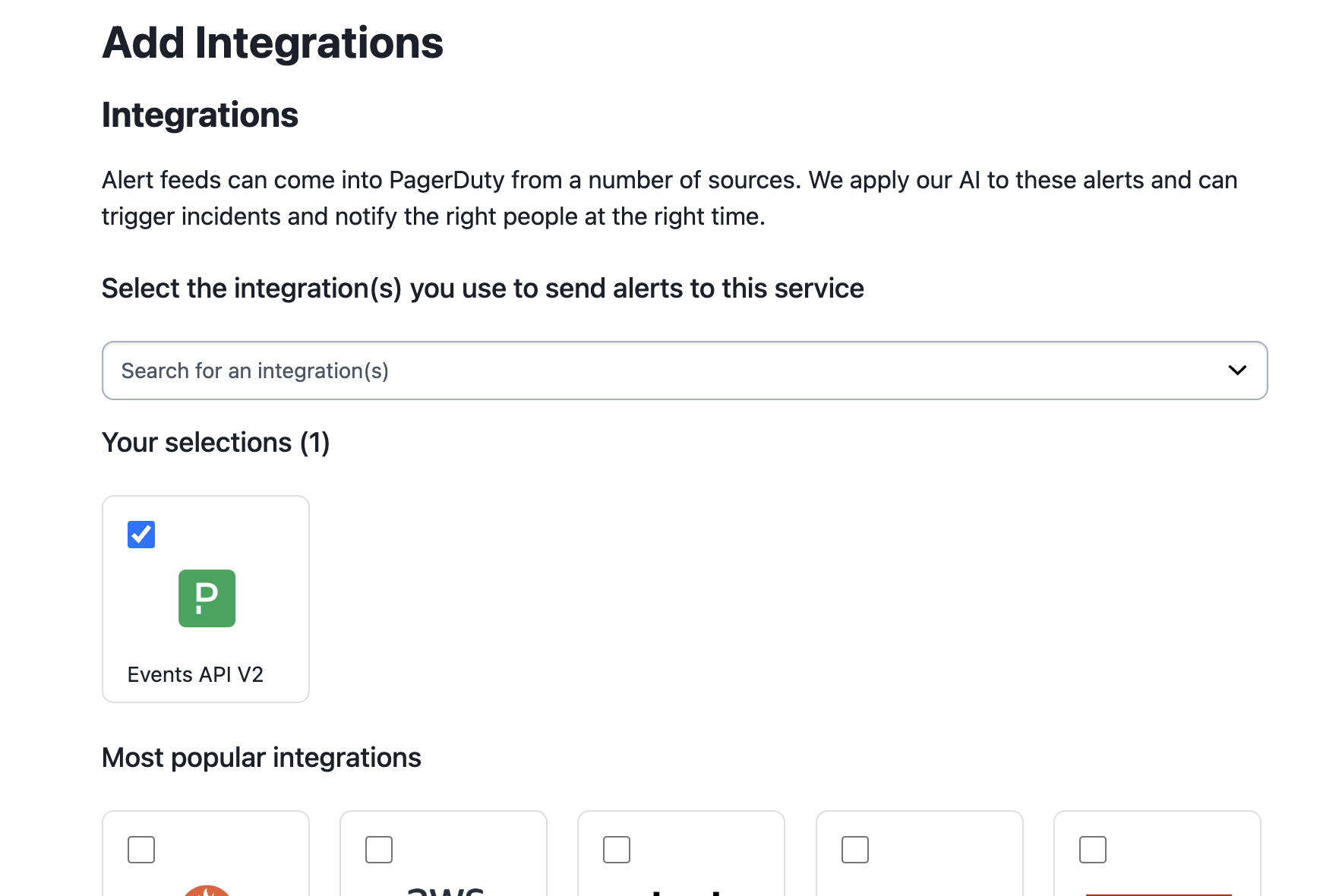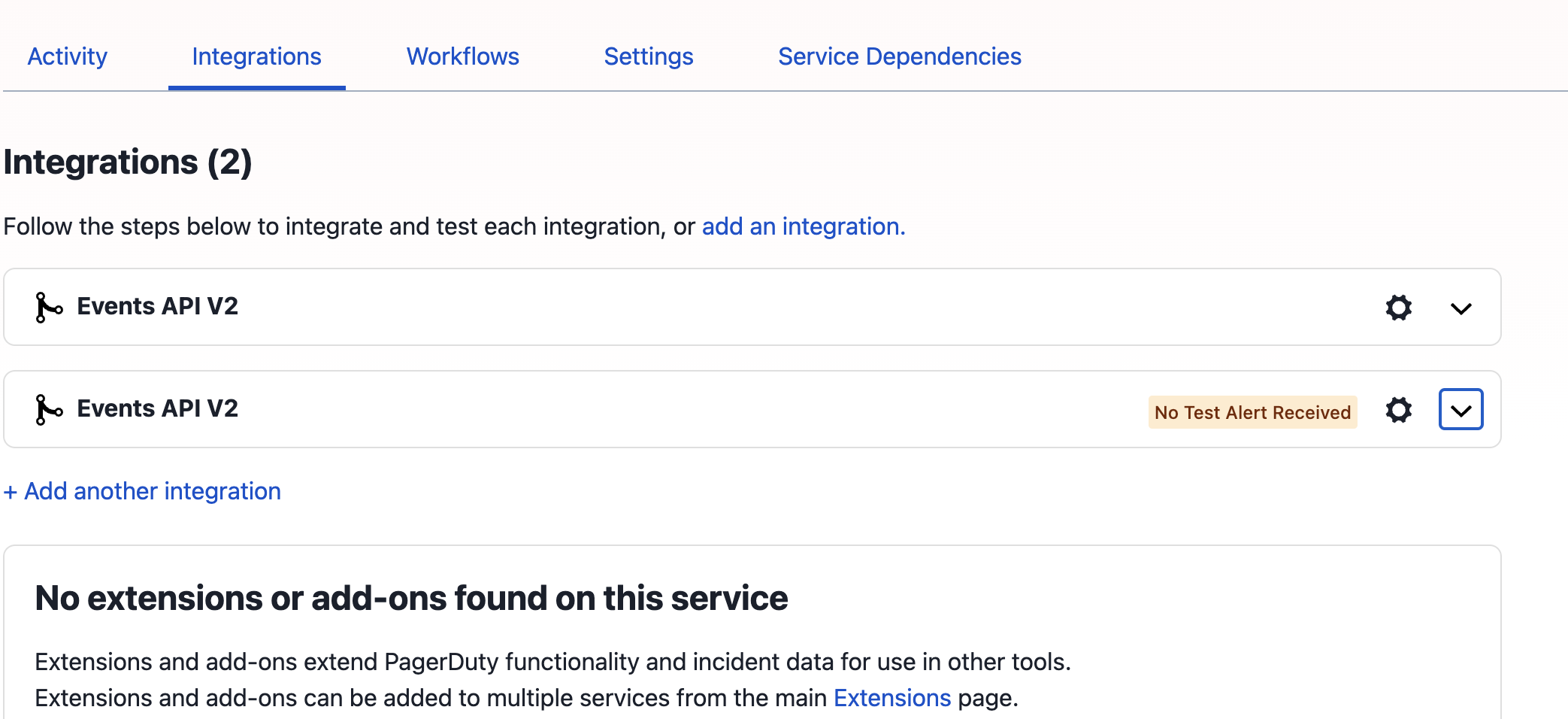Effortless Integration: Enhance Your PagerDuty Experience with WebStatus247
Integrating PagerDuty into your workflow enhances incident management and operational efficiency. Here's a comprehensive guide to setting up a service and adding an integration in PagerDuty:
1. Log in to PagerDuty :
Access your PagerDuty account by visiting PagerDuty Login.
2. Navigate to the Service Directory :
In the main navigation bar, click on Services.
Select Service Directory from the dropdown menu.
3. Create a New Service or Select an Existing One :
To create a new service:
Click on + New Service.
Enter the Name, Description, and assign an Escalation Policy.
In the Integrations section, search for and select the desired integration (e.g., Events API v2).
Click Create Service to save.
4. Add an Integration to the Service :
Within the selected service, navigate to the Integrations tab.
Click on Add another integration.
In the Integration Type dropdown, select Events API v2.
Provide a meaningful Integration Name.
Click Add Integration to save.
5. Retrieve the Integration Key
After adding the integration, locate it in the Integrations tab.
Copy the Integration Key; this unique key is essential for configuring your monitoring tools to send events to PagerDuty.
6. Test the Integration Key
Trigger a test alert from your monitoring tool to verify that incidents are correctly created in PagerDuty.
Confirm that the alert appears in PagerDuty under the associated service.